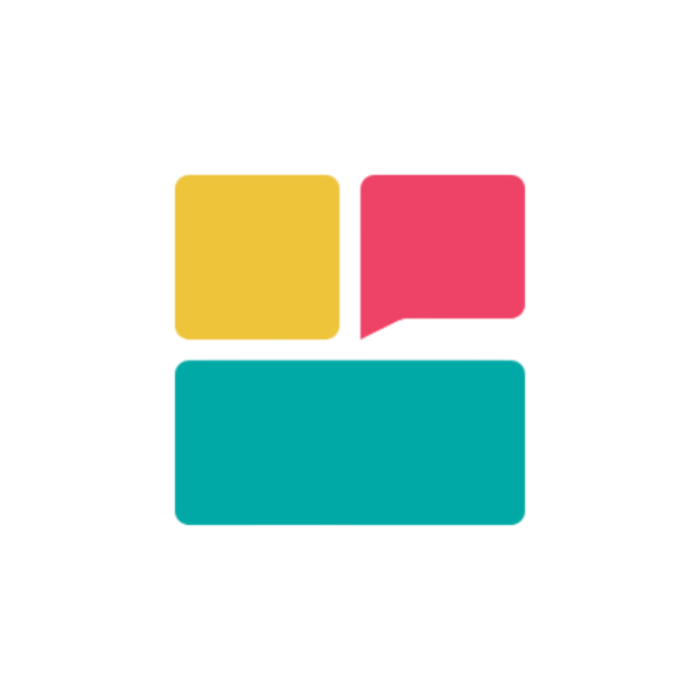Playground Overview
The Ravvio playground provides a safe, controlled environment to test and refine your AI agent before deploying it to your website, ensuring optimal performance and user experience.
Core Playground Capabilities
Real-Time Testing
Interactive chat interface for immediate agent response testing
Configuration Panel
Live editing capabilities for system prompts and agent settings
Session Management
Complete conversation history and session control features
Performance Monitoring
Response time tracking and quality assessment tools
Real-Time Chat Interface
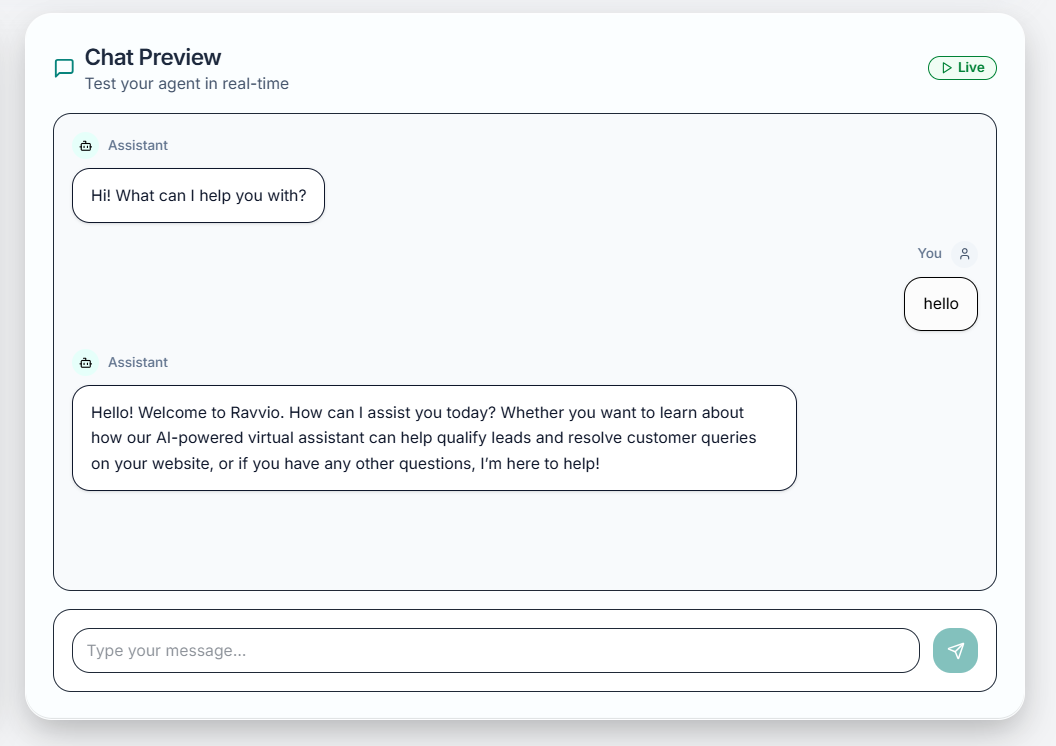
Interactive Testing Environment
Chat Window Features
Chat Window Features
User Interface Elements:
- Clean, intuitive chat interface matching production appearance
- Message history preservation throughout testing sessions
- Real-time message delivery and response display
- Typing indicators showing agent processing status
- Timestamp information for all messages
- Immediate agent response to test messages
- Conversation flow identical to production environment
- Support for all agent features including lead capture
- Mobile-responsive design for cross-device testing
Message Management
Message Management
Conversation Controls:
- Send text messages to test agent responses
- View complete conversation history in chronological order
- Clear individual messages or entire conversation threads
- Export conversation logs for analysis and documentation
- Search within conversation history for specific topics
- Copy agent responses for analysis and documentation
- Flag responses that need improvement or refinement
- Rate response quality for optimization tracking
- Add notes and comments for team collaboration
Session Preservation
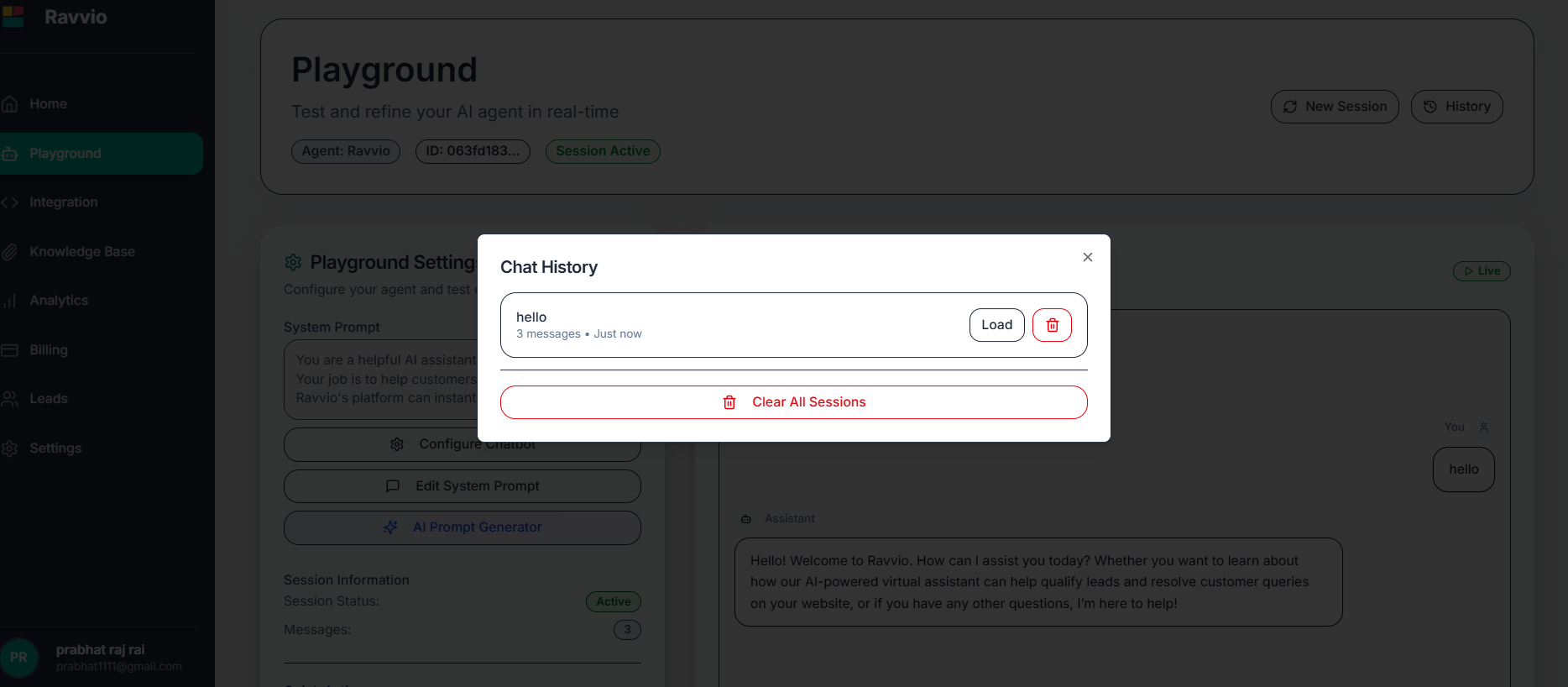
1
Automatic Saving
All conversations automatically saved during testing sessions
2
Session Continuity
Resume testing exactly where you left off across browser sessions
3
History Access
Access complete testing history for analysis and comparison
4
Context Maintenance
Agent maintains conversation context throughout extended testing
Configuration Panel
Live System Prompt Editing
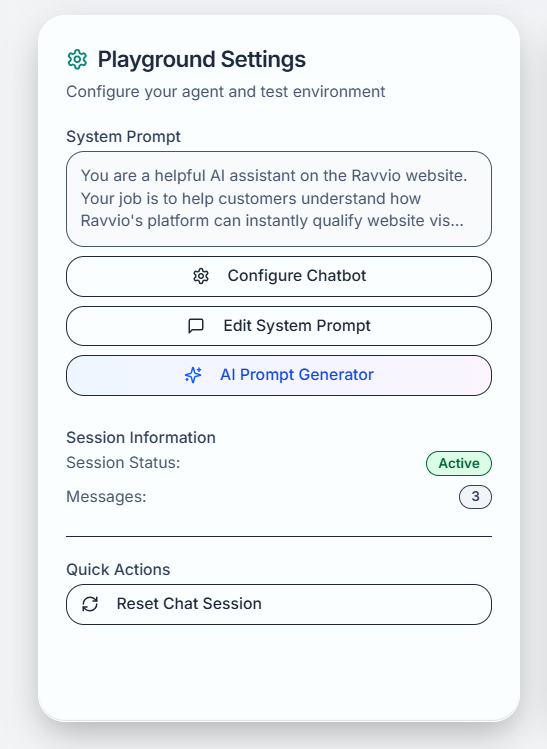
Real-Time Updates
Changes to system prompts take effect immediately in test conversations
Side-by-Side View
Edit prompts while simultaneously testing responses in chat interface
Version Control
Track changes and revert to previous configurations if needed
Preview Mode
Preview changes before applying them to test environment
Agent Settings Adjustment
Personality Configuration
Personality Configuration
Real-Time Adjustments:
- Modify agent personality traits during testing
- Adjust communication tone and style preferences
- Update response length and detail level settings
- Change expertise focus areas and specializations
- Test personality changes with the same question
- Compare responses before and after modifications
- Evaluate consistency across different conversation topics
- Assess user experience impact of personality adjustments
Behavioral Parameters
Behavioral Parameters
Advanced Settings:
- Response timing and speed preferences
- Conversation flow and transition management
- Lead capture timing and approach strategies
- Escalation triggers and human handoff conditions
- Simulate different user interaction patterns
- Test edge cases and unusual conversation flows
- Validate escalation procedures and triggers
- Assess performance under various conversation loads
Session Management
Session Controls
1
New Session Creation
Start fresh conversations to test different scenarios and user types
2
Session Loading
Resume previous testing sessions to continue refinement work
3
Session Comparison
Compare responses across different sessions and configurations
4
Session Export
Download complete session data for external analysis and reporting
Testing Session Types
Clean Session
Purpose: Test first-time user interactions
Features: No conversation history, fresh agent context
Use Cases: New visitor simulation, initial impression testing
Continuing Session
Purpose: Test returning user experiences
Features: Preserved conversation context and history
Use Cases: Follow-up interactions, complex query resolution
Session History Management
History Organization
History Organization
Session Categories:
- Recent testing sessions with timestamps
- Favorited sessions for important test scenarios
- Archived sessions for long-term reference
- Shared sessions for team collaboration
- Find sessions by date, configuration, or content
- Filter by response quality or specific topics
- Sort by relevance, recency, or performance metrics
- Tag sessions for easy categorization and retrieval
Data Export Options
Data Export Options
Export Formats:
- JSON format for technical analysis
- CSV format for spreadsheet analysis
- Text format for readability and documentation
- PDF format for presentation and reporting
- Complete conversation transcripts
- Agent configuration details
- Response timing and performance data
- Quality ratings and improvement notes
Performance Monitoring
Response Time Tracking
Real-Time Metrics
Measurements:
- Individual message response times
- Average response speed across sessions
- Performance trends over time
- Comparison with baseline performance
Performance Analysis
Insights:
- Identify slow response patterns
- Monitor performance impact of configuration changes
- Track improvement over optimization cycles
- Benchmark against industry standards
Quality Assessment Tools
Response Quality Metrics
Response Quality Metrics
Evaluation Criteria:
- Accuracy of information provided
- Relevance to user questions and context
- Consistency with agent personality and brand voice
- Helpfulness and user satisfaction potential
- 5-star rating system for response quality
- Detailed feedback categories for improvement areas
- Comparative analysis across different configurations
- Progress tracking for optimization initiatives
Testing Analytics
Testing Analytics
Performance Insights:
- Success rate for different question types
- User engagement metrics and conversation length
- Knowledge base utilization and content effectiveness
- Conversion potential and lead generation capability
- Automated suggestions based on testing patterns
- Best practice recommendations for common scenarios
- Optimization priorities based on performance data
- A/B testing results and configuration comparisons
Testing Environment Features
Simulation Capabilities
1
User Persona Testing
Test agent responses for different customer types and use cases
2
Scenario Simulation
Simulate common customer interaction scenarios and edge cases
3
Load Testing
Test agent performance under various conversation volumes
4
Integration Testing
Validate all features including lead capture and demo booking
Advanced Testing Tools
Multi-User Testing
Capabilities:
- Simulate multiple concurrent user conversations
- Test agent performance under load
- Validate response consistency across users
- Assess resource utilization and scalability
Edge Case Testing
Scenarios:
- Test responses to off-topic or inappropriate questions
- Validate error handling and graceful degradation
- Test knowledge base limits and fallback responses
- Assess security and privacy protection measures
Integration with Other Features
Knowledge Base Integration
Content Testing
Content Testing
Validation Process:
- Test agent’s ability to find and use uploaded content
- Verify accuracy of information retrieval from knowledge base
- Assess relevance of content suggestions and responses
- Monitor knowledge base performance and indexing effectiveness
- Identify gaps in knowledge base coverage
- Test effectiveness of different document formats
- Optimize content organization for better retrieval
- Validate updates and changes to knowledge base content
Real-Time Content Updates
Real-Time Content Updates
Dynamic Testing:
- Test agent responses immediately after uploading new documents
- Validate content integration and availability
- Assess impact of knowledge base changes on response quality
- Monitor processing status during document uploads
Lead Capture Testing
1
Capture Flow Testing
Test lead capture functionality and user experience flow
2
Form Validation
Verify email capture forms work correctly and validate input
3
Integration Testing
Test demo booking integration with calendar systems
4
Data Storage
Confirm captured leads are properly stored and accessible
Testing Best Practices
Systematic Testing Approach
Test Planning
Preparation Steps:
- Define testing objectives and success criteria
- Create comprehensive test scenarios and user personas
- Prepare test questions covering all use cases
- Set up baseline metrics for comparison
Iterative Testing
Improvement Cycle:
- Test current configuration thoroughly
- Identify areas for improvement
- Make incremental configuration changes
- Retest to validate improvements
Quality Assurance Process
Comprehensive Testing
Comprehensive Testing
Testing Categories:
- Functional testing for all agent features
- Performance testing for response speed and accuracy
- Usability testing for user experience optimization
- Security testing for data protection and privacy
- Record all test scenarios and results
- Document configuration changes and their impacts
- Maintain testing logs for audit and analysis
- Create improvement action plans based on results
Stakeholder Validation
Stakeholder Validation
Team Collaboration:
- Share testing sessions with team members for feedback
- Collaborate on configuration improvements
- Validate changes against business objectives
- Ensure alignment with brand voice and customer expectations
Troubleshooting and Debugging
Common Testing Issues
Response Quality Problems
Response Quality Problems
Potential Issues:
- Inaccurate or irrelevant responses to user questions
- Inconsistent personality or tone across conversations
- Poor knowledge base content utilization
- Slow response times or system delays
- Review system prompt configuration for clarity and completeness
- Check knowledge base content quality and organization
- Test with simpler questions to isolate issues
- Monitor performance metrics during testing
Configuration Problems
Configuration Problems
Common Challenges:
- Changes not taking effect in test environment
- Conflicts between different configuration settings
- Session management issues or lost conversation history
- Integration problems with external systems
- Refresh playground environment to apply changes
- Review configuration for conflicts or contradictions
- Clear browser cache and restart testing session
- Contact support for persistent technical issues
Performance Optimization
1
Identify Bottlenecks
Use performance monitoring to identify slow response areas
2
Optimize Configuration
Refine system prompts and settings based on testing results
3
Content Optimization
Improve knowledge base content organization and quality
4
Validate Improvements
Test optimizations thoroughly before production deployment
Testing Environment: The playground environment mirrors production functionality exactly, ensuring that testing results accurately predict live performance.