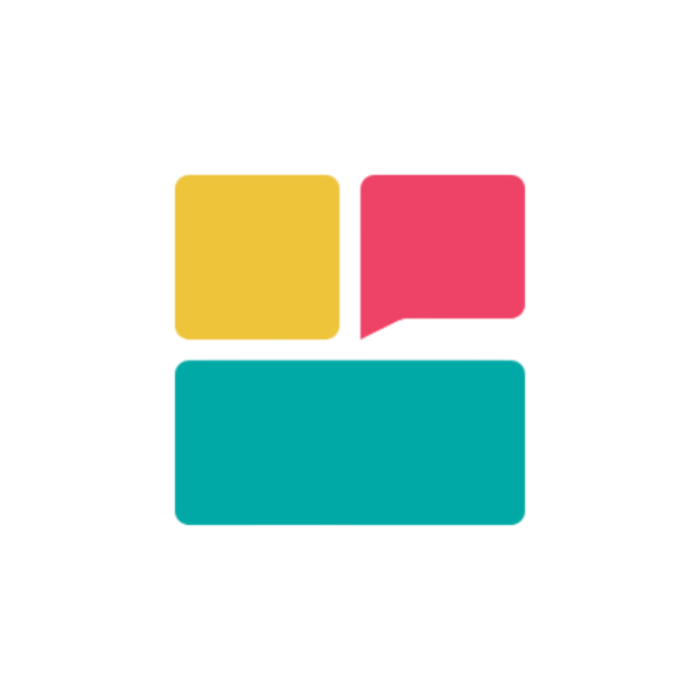Core Dashboard Components
Your Ravvio dashboard is built around several key components that provide comprehensive control and insights into your AI agent’s performance.Welcome Section Features
Personalized Greeting
Dynamic welcome message with your name and current date display
Agent Status Overview
Real-time view of your AI agent’s operational status and health
Setup Progress Tracker
Visual indicator showing configuration completion percentage
Quick Navigation
Instant access to most important features and settings
Agent Information Display
Agent Identity
Agent Identity
Agent Name: Display of your customized agent name or default “[Your Name]‘s Assistant”
Unique Agent ID: Alphanumeric identifier required for website integration
Creation Date: When your agent was first created
Last Modified: Most recent configuration update timestamp
Configuration Status
Configuration Status
System Prompt: Completion status of AI behavior configuration
Knowledge Base: Number of uploaded documents and processing status
Integration Settings: Widget customization and deployment readiness
Performance Metrics: Basic statistics about agent interactions
Quick Actions
Quick Actions
Edit Agent Name: Inline editing capability for agent identity
Copy Agent ID: One-click copying for integration purposes
View Analytics: Direct link to comprehensive performance data
Access Integration: Jump to deployment code generation
Setup Progress Tracking

Progress Components
The setup tracker monitors four critical configuration areas:1
System Prompt Configuration
Purpose: Define your AI agent’s personality, role, and response behavior
Status Indicators:
- 🔴 Not Started: Default prompt in use
- 🟡 In Progress: Custom prompt partially configured
- 🟢 Complete: Fully customized system prompt active
2
Knowledge Base Population
Purpose: Upload training documents for accurate, context-aware responses
Status Indicators:
- 🔴 Empty: No documents uploaded
- 🟡 Processing: Documents being indexed
- 🟢 Ready: Documents processed and available
3
Agent Name Customization
Purpose: Personalize your agent’s identity to match your brand
Status Indicators:
- 🔴 Default: Using system-generated name
- 🟢 Customized: Personalized name configured
4
Integration Readiness
Purpose: Prepare agent for website deployment
Status Indicators:
- 🔴 Not Ready: Prerequisites incomplete
- 🟡 Partial: Some requirements met
- 🟢 Ready: All systems prepared for deployment
Progress Calculation
Progress percentage is calculated based on completion of all four setup areas. Each completed area contributes 25% to the total progress score.
Performance Metrics Display
Key Statistics
Session Metrics
- Total Sessions: All-time conversation count
- Active Sessions: Currently ongoing conversations
- Session Growth: Trend analysis over time
- Average Duration: Typical conversation length
Message Analytics
- Total Messages: Complete message exchange count
- Messages Per Session: Average interaction depth
- Response Time: Average agent response speed
- Success Rate: Percentage of successful interactions
System Health
- Agent Status: Operational health indicator
- Index Status: Knowledge base processing state
- Error Rate: System reliability metrics
- Uptime: Service availability percentage
Recent Activity
- Last 7 Days: Recent session and message counts
- Peak Hours: Most active conversation times
- Daily Trends: Usage pattern analysis
- Growth Indicators: Performance improvement metrics
Metric Interpretations
Understanding Session Data
Understanding Session Data
High Session Count: Indicates strong user engagement and traffic
Low Session Count: May suggest need for better promotion or placement
Active Sessions: Shows real-time user engagement level
Session Duration: Longer sessions typically indicate more complex queries or higher engagement
Message Analysis
Message Analysis
Messages Per Session: Higher ratios suggest engaging conversations
Response Time: Lower times indicate better user experience
Success Rate: Measures how often agent provides helpful responses
Message Growth: Indicates increasing user adoption
Health Monitoring
Health Monitoring
Agent Status: Green indicates optimal performance
Index Status: Ensures knowledge base is functioning properly
Error Rates: Low percentages indicate system stability
Uptime: High percentages show reliable service availability
Navigation and Control Features
Primary Navigation
Feature Access
Direct navigation to all major platform features and tools
Settings Management
Quick access to configuration options and preferences
Support Resources
Documentation, tutorials, and help system access
Account Controls
Profile management, billing, and subscription options
Dashboard Customization
Widget Arrangement
Widget Arrangement
- Drag and drop functionality for dashboard layout
- Resize widgets based on importance and preference
- Show/hide specific information panels
- Save custom layouts for different use cases
Display Preferences
Display Preferences
- Toggle between detailed and summary views
- Customize color schemes and visual themes
- Adjust information density and spacing
- Configure notification display preferences
Data Refresh Settings
Data Refresh Settings
- Control automatic refresh intervals
- Manual refresh options for real-time data
- Configure which metrics update automatically
- Set alert thresholds for important changes
Dashboard Notifications
Alert Types
1
System Alerts
Critical notifications about agent health, errors, or maintenance
2
Performance Notifications
Updates about usage limits, credit consumption, or performance changes
3
Configuration Reminders
Prompts to complete setup steps or update settings
4
Feature Announcements
Information about new capabilities and platform improvements
Notification Management
Customize notification preferences in your profile settings to control which alerts appear on your dashboard.
Mobile Dashboard Experience
Mobile Optimization
Responsive Layout
Dashboard automatically adapts to mobile screen sizes
Touch Interface
Optimized controls for touch-based navigation
Quick Actions
Essential features accessible with minimal scrolling
Offline Indicators
Clear status when internet connectivity is limited
Mobile-Specific Features
- Swipe Navigation: Gesture-based movement between sections
- Collapsible Panels: Expandable sections to maximize screen space
- Priority Information: Most important metrics displayed prominently
- Quick Settings: Essential controls accessible from main screen