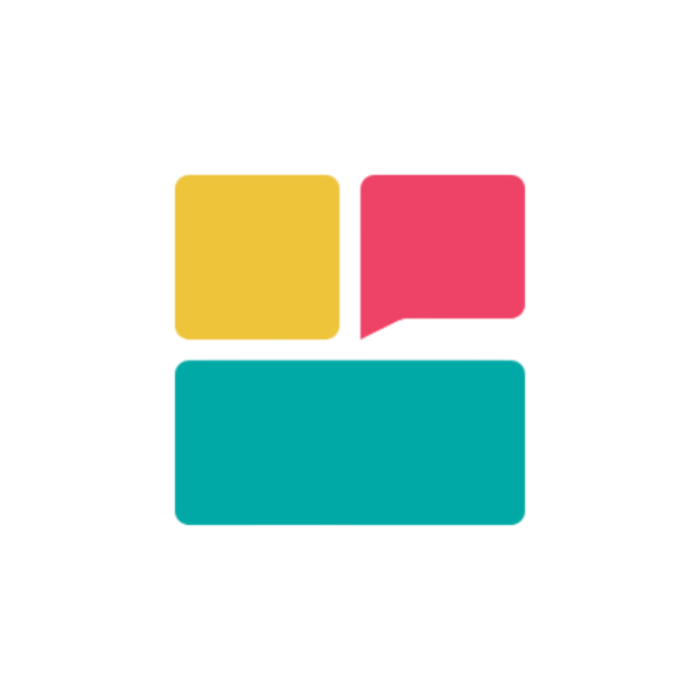Quick Actions Overview
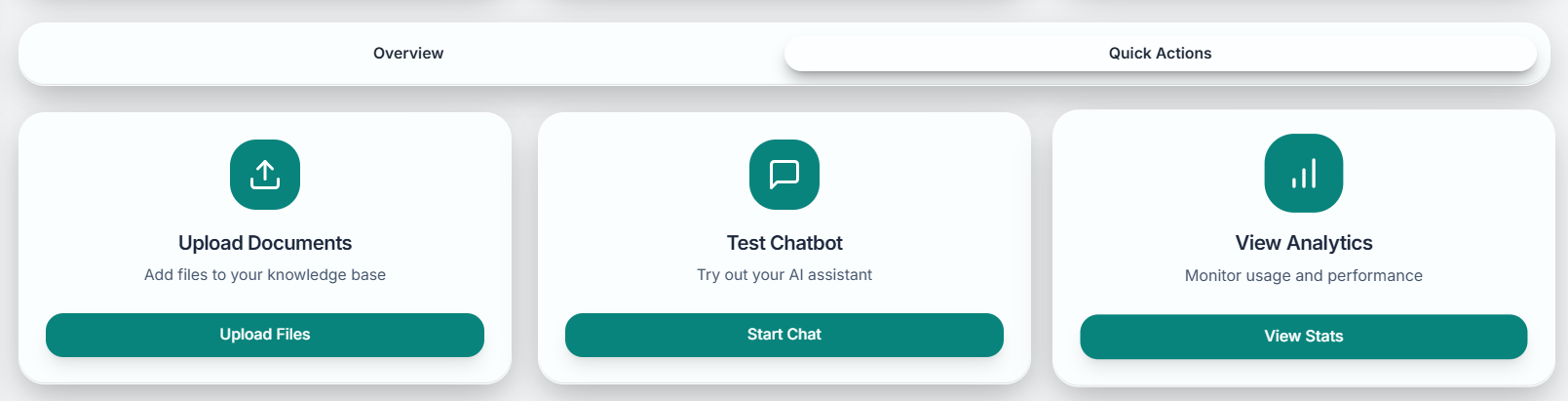
Action Categories
Setup Actions
Essential configuration tasks for agent optimization
Content Management
Document upload and knowledge base management
Testing & Validation
Agent testing and performance verification
Deployment Tools
Integration code generation and widget preview
Primary Quick Actions
Content and Configuration
Upload Documents
Upload Documents
Purpose: Add training materials to your agent’s knowledge base
Direct Access: Skip navigation to knowledge base section
Features:
- Drag-and-drop file upload interface
- Multi-file selection capability
- Real-time processing status
- Format validation and optimization tips
Test Agent
Test Agent
Purpose: Validate agent responses and behavior in playground environment
Direct Access: Launch playground with current configuration
Features:
- Pre-configured testing environment
- Real-time conversation interface
- Response quality evaluation
- Debug information access
Configure System Prompt
Configure System Prompt
Purpose: Define or modify your agent’s personality and behavior
Direct Access: Open system prompt editor with current settings
Features:
- Guided configuration wizard
- AI-powered prompt generation
- Manual editing capabilities
- Preview and testing integration
Generate Integration Code
Generate Integration Code
Purpose: Create website embedding code for your agent
Direct Access: Integration code generator with current settings
Features:
- Multiple integration methods
- Customization options preview
- Copy-to-clipboard functionality
- Installation instructions
Monitoring and Analytics
1
View Analytics
Access: Comprehensive analytics dashboard with performance metrics
Key Features: Session tracking, message analytics, user engagement data
Use Case: Regular performance monitoring and optimization planning
2
Check Agent Health
Access: Real-time system status and diagnostic information
Key Features: Operational status, error logs, performance indicators
Use Case: Troubleshooting issues or verifying system stability
3
Monitor Usage
Access: Credit consumption tracking and billing information
Key Features: Usage statistics, plan details, upgrade options
Use Case: Managing subscription and monitoring resource consumption
Context-Aware Actions
Dynamic Quick Actions
Based on your current setup progress and agent status, the dashboard displays contextually relevant actions:Setup Phase Actions
When: During initial configuration
Actions: Complete system prompt, upload first documents, test basic functionality
Optimization Phase Actions
When: Agent is operational but can be improved
Actions: Analyze performance, update content, refine responses
Deployment Phase Actions
When: Ready for website integration
Actions: Generate code, test integration, monitor live performance
Maintenance Phase Actions
When: Agent is live and operational
Actions: Update content, review analytics, optimize performance
Smart Recommendations
Setup Recommendations
Setup Recommendations
Incomplete System Prompt: “Complete your agent’s personality configuration”
Empty Knowledge Base: “Upload training documents to improve responses”
Untested Agent: “Test your agent before deployment”
Missing Integration: “Generate integration code for website deployment”
Optimization Suggestions
Optimization Suggestions
Low Response Quality: “Review and update system prompt”
High Error Rate: “Check knowledge base content and organization”
Poor User Engagement: “Add suggested questions or improve welcome message”
Slow Response Times: “Optimize document sizes or contact support”
Growth Opportunities
Growth Opportunities
Increasing Usage: “Consider upgrading plan for higher limits”
High Engagement: “Enable lead capture to maximize conversions”
Good Performance: “Expand knowledge base for broader coverage”
Stable Operation: “Explore advanced features and customizations”
Batch Operations
Multi-Task Actions
1
Bulk Document Management
Upload multiple documents simultaneously with batch processing
2
Configuration Backup
Save current agent settings for easy restoration or duplication
3
Performance Review
Generate comprehensive reports covering all key metrics
4
System Maintenance
Run optimization routines and cleanup operations
Workflow Automation
Scheduled Actions
Set up recurring tasks like content reviews and performance checks
Triggered Responses
Automatic actions based on specific conditions or thresholds
Batch Processing
Handle multiple similar tasks efficiently with single commands
Template Operations
Save and reuse common action sequences for consistency
Customization Options
Personalizing Quick Actions
Action Prioritization
Action Prioritization
- Reorder actions based on frequency of use
- Pin most important actions to the top
- Hide rarely used actions to reduce clutter
- Create custom action groups for specific workflows
Shortcut Creation
Shortcut Creation
- Assign keyboard shortcuts to frequently used actions
- Create desktop bookmarks for direct access
- Set up mobile shortcuts for on-the-go management
- Configure voice commands for hands-free operation
Display Options
Display Options
- Choose between icon, text, or combined display modes
- Adjust action button sizes for accessibility
- Customize colors and styling to match preferences
- Configure hover effects and interaction feedback
Team Collaboration
For team accounts, quick actions can be customized based on user roles and permissions.
Role-Based Actions
| Role | Available Actions | Restrictions |
|---|---|---|
| Admin | All actions available | No restrictions |
| Editor | Content and testing actions | Cannot modify billing or delete agents |
| Viewer | Analytics and monitoring only | Cannot modify configuration |
| Developer | Integration and technical actions | Limited content modification access |
Performance Optimization
Action Efficiency
One-Click Operations
Most common tasks executable with single click
Batch Processing
Group related operations for efficient execution
Smart Defaults
Intelligent default settings to minimize required input
Progress Tracking
Real-time feedback on action completion status
Quick Action Analytics
Track the effectiveness of your quick actions:- Usage Frequency: Which actions are used most often
- Time Savings: Efficiency gains from streamlined access
- Task Completion: Success rates for different action types
- User Satisfaction: Feedback on quick action usefulness
Getting Help with Quick Actions
Support Resources
Interactive Tutorials
Interactive Tutorials
- Step-by-step guides for each quick action
- Video demonstrations of common workflows
- Interactive help system with contextual tips
- Best practices for efficient task completion
Troubleshooting
Troubleshooting
- Common issues and solutions for quick actions
- Error message explanations and resolutions
- Performance optimization recommendations
- Contact information for additional support
Keyboard Shortcuts
| Action | Shortcut | Description |
|---|---|---|
| Upload Documents | Ctrl+U | Open document upload dialog |
| Test Agent | Ctrl+T | Launch playground environment |
| View Analytics | Ctrl+A | Open analytics dashboard |
| Generate Code | Ctrl+G | Access integration code generator |
| Refresh Data | F5 | Update dashboard information |