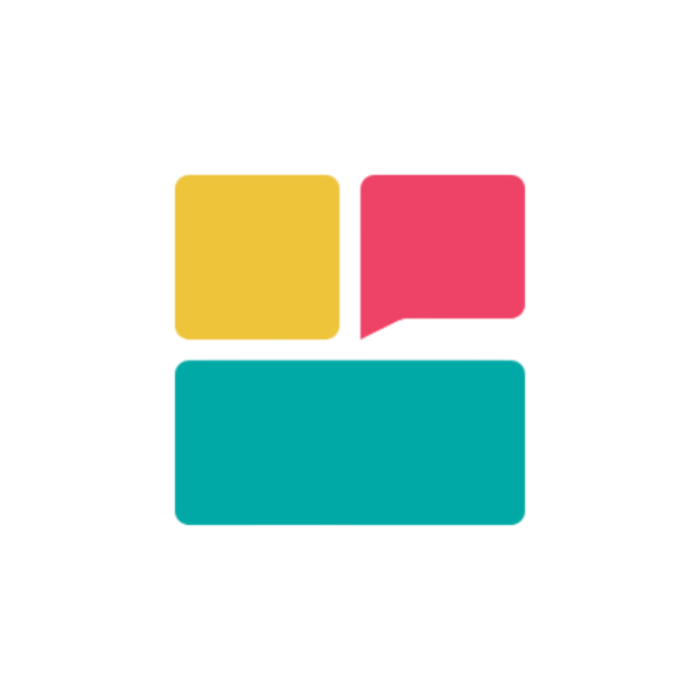Deployment Overview
Deploying your Ravvio AI chatbot involves a systematic process to ensure proper integration, functionality, and optimal performance on your website.Deployment Process
Configuration Setup
Configure widget appearance, behavior, and integration settings
Code Generation
Generate and copy the integration code for your website
Website Integration
Install the code on your website and verify functionality
Performance Monitoring
Track visitor interactions and optimize performance
Step 1: Configure Widget Settings
Widget Appearance Configuration
Visual Customization
Visual Customization
Appearance Settings:
- Primary Color: Choose brand color matching your website theme
- Position: Select optimal placement (bottom-right, bottom-left, top-right, top-left)
- Size: Choose appropriate widget dimensions (small, medium, or large)
- Chat Title: Set custom header text for the chat interface
- Ensure colors complement your website design
- Choose position that doesn’t obstruct important content
- Select size appropriate for your target audience and device types
- Use chat title that clearly identifies the purpose
Behavior Settings
Behavior Settings
Functional Configuration:
- Welcome Message: Define the first interaction message users see
- Suggested Questions: Set up pre-defined conversation starters
- Lead Capture: Configure email collection timing and messaging
- Demo Booking: Set up scheduling integration if applicable
- Craft welcome messages that encourage interaction
- Create suggested questions relevant to your business
- Set appropriate timing for lead capture requests
- Ensure demo booking flow is smooth and intuitive
Advanced Customization Options
1
Custom Icons and Branding
Brand Integration:
- Upload custom chatbot avatars matching your brand
- Configure brand-specific icons and imagery
- Adjust branding elements for consistency
- Control “Powered by Ravvio” display preferences
2
Mobile Optimization
Responsive Design:
- Verify mobile-friendly appearance and functionality
- Test touch interactions and usability
- Ensure proper scaling across different screen sizes
- Optimize for various mobile operating systems
3
Integration Testing
Pre-Deployment Validation:
- Test widget functionality in preview environment
- Verify all customization settings are applied correctly
- Validate mobile and desktop appearance
- Confirm lead capture and booking integrations work properly
Step 2: Generate Integration Code
Code Generation Process
JavaScript Widget Code
Recommended Method:
- Dynamic configuration with real-time updates
- Advanced features including popups and suggestions
- Responsive design optimization
- Single script tag implementation
Alternative Methods
Additional Options:
- HTML/CSS bubble for lightweight implementation
- Direct embed URL for iframe integration
- Custom implementation for advanced users
- API integration for developers
Code Customization
JavaScript Widget Configuration
JavaScript Widget Configuration
Code Structure:Configuration Options:
- Agent ID for connecting to your specific AI agent
- Customization parameters for appearance and behavior
- Feature toggles for advanced functionality
- Integration settings for lead capture and booking
Integration Code Variants
Integration Code Variants
Multiple Implementation Options:
- Standard JavaScript widget (recommended)
- HTML/CSS bubble for minimal resource usage
- iframe embed for sandboxed implementation
- Custom API integration for advanced control
- Choose based on technical requirements and capabilities
- Consider performance needs and resource constraints
- Evaluate maintenance and update requirements
- Assess integration complexity and time constraints
Step 3: Install Code on Website
Code Placement Requirements
1
Correct Script Placement
Critical Implementation Rule:
- Place script before closing
</body>tag - Never place in
<head>section - Avoid placement inside other containers
- Ensure proper HTML structure and syntax
2
Platform-Specific Instructions
WordPress Integration:
- Add code to theme footer.php file
- Use plugin for code injection if preferred
- Ensure code loads on all relevant pages
- Test with caching plugins enabled
- Shopify: Add to theme.liquid before closing body tag
- Wix: Use HTML embed component in footer
- Squarespace: Add to footer code injection
- Custom HTML: Place directly before closing body tag
3
Multiple Page Deployment
Site-Wide Implementation:
- Add code to global footer template
- Ensure consistent loading across all pages
- Test functionality on different page types
- Verify proper behavior on mobile and desktop
Integration Validation
Functionality Testing
Essential Checks:
- Widget appears correctly on website
- Chat interface opens and responds properly
- Lead capture forms function as expected
- Demo booking integration works smoothly
Performance Testing
Performance Validation:
- Page loading speed not significantly impacted
- Widget loads quickly and responsively
- Mobile performance meets expectations
- No JavaScript errors in browser console
Step 4: Verify Functionality on Live Site
Comprehensive Testing Protocol
Functional Testing
Functional Testing
Core Functionality Verification:
- Test widget visibility and accessibility
- Verify chat interface opens and closes properly
- Test conversation flow and agent responses
- Validate lead capture and form submissions
- Confirm demo booking integration functionality
- Test on Chrome, Firefox, Safari, and Edge
- Verify consistent appearance and functionality
- Check for browser-specific issues or limitations
- Ensure compatibility with older browser versions
Device and Platform Testing
Device and Platform Testing
Multi-Device Validation:
- Test on desktop computers with various screen sizes
- Verify functionality on tablets in portrait and landscape
- Test on smartphones with different operating systems
- Check touch interface responsiveness and usability
- Windows desktop and mobile testing
- macOS and iOS device testing
- Android device testing across different versions
- Linux compatibility verification if relevant
User Experience Validation
1
User Journey Testing
Complete Interaction Flow:
- Simulate typical user conversations and scenarios
- Test different entry points and conversation paths
- Verify appropriate responses to various question types
- Validate handoff to human support when needed
2
Conversion Testing
Lead Generation Validation:
- Test email capture timing and messaging
- Verify lead data collection and storage
- Confirm integration with CRM systems
- Validate demo booking and calendar integration
3
Performance Monitoring
Real-World Testing:
- Monitor response times during actual usage
- Track user engagement and interaction patterns
- Verify system stability under normal load
- Check for any error conditions or edge cases
Step 5: Monitor Performance and Track Interactions
Analytics and Monitoring Setup
Visitor Interaction Tracking
Key Metrics:
- Number of widget interactions per day
- Conversation completion rates
- User engagement depth and session duration
- Lead conversion rates from chat interactions
Performance Monitoring
Technical Metrics:
- Widget loading times and responsiveness
- Error rates and system reliability
- Response times for user queries
- Integration health and connectivity
Continuous Optimization
Performance Analysis
Performance Analysis
Regular Review Process:
- Weekly performance review and analysis
- Monthly deep-dive into user interaction patterns
- Quarterly strategic review and optimization
- Annual comprehensive assessment and planning
- Visitor-to-conversation conversion rate
- Chat-to-lead conversion rate
- User satisfaction scores and feedback
- Business impact and ROI measurement
Iterative Improvements
Iterative Improvements
Optimization Strategy:
- A/B testing of different widget configurations
- Content optimization based on user feedback
- Performance tuning for better user experience
- Feature updates and capability enhancements
- Identify optimization opportunities through data
- Test changes in controlled environment first
- Deploy improvements gradually with monitoring
- Measure impact and adjust based on results
Troubleshooting Common Deployment Issues
Common Problems and Solutions
1
Widget Not Appearing
Troubleshooting Steps:
- Verify script placement before closing body tag
- Check for JavaScript errors in browser console
- Confirm correct agent ID and configuration
- Disable ad blockers and test again
- Clear browser cache and reload page
2
Functionality Issues
Resolution Process:
- Test widget in different browsers and devices
- Verify network connectivity and API access
- Check for conflicting JavaScript or CSS
- Validate configuration settings and parameters
- Review error logs and diagnostic information
3
Performance Problems
Optimization Actions:
- Monitor page loading impact and optimize if needed
- Check for resource conflicts or loading delays
- Verify CDN performance and availability
- Test under different network conditions
- Optimize widget configuration for better performance
Support and Assistance
Self-Service Resources
Available Resources:
- Comprehensive troubleshooting guides
- Video tutorials for common scenarios
- Community forums and user discussions
- FAQ section with common solutions
Professional Support
Expert Assistance:
- Email support for technical issues
- Priority support for paid plan subscribers
- Integration assistance and consultation
- Custom implementation guidance
Deployment Best Practice: Always test the integration thoroughly in a staging environment before deploying to your live website to ensure everything works perfectly.