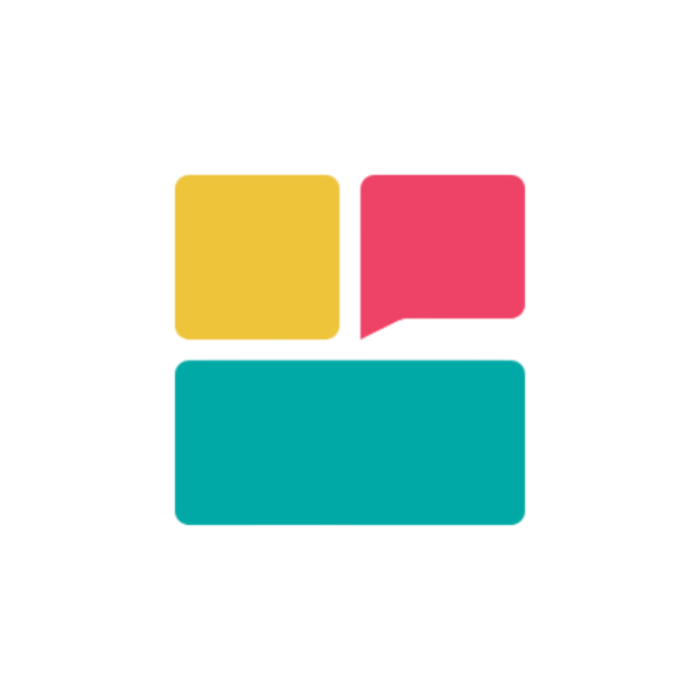Dashboard Introduction
Your Ravvio dashboard provides a comprehensive view of your AI agent’s performance and setup progress, serving as the central hub for managing all aspects of your chatbot platform.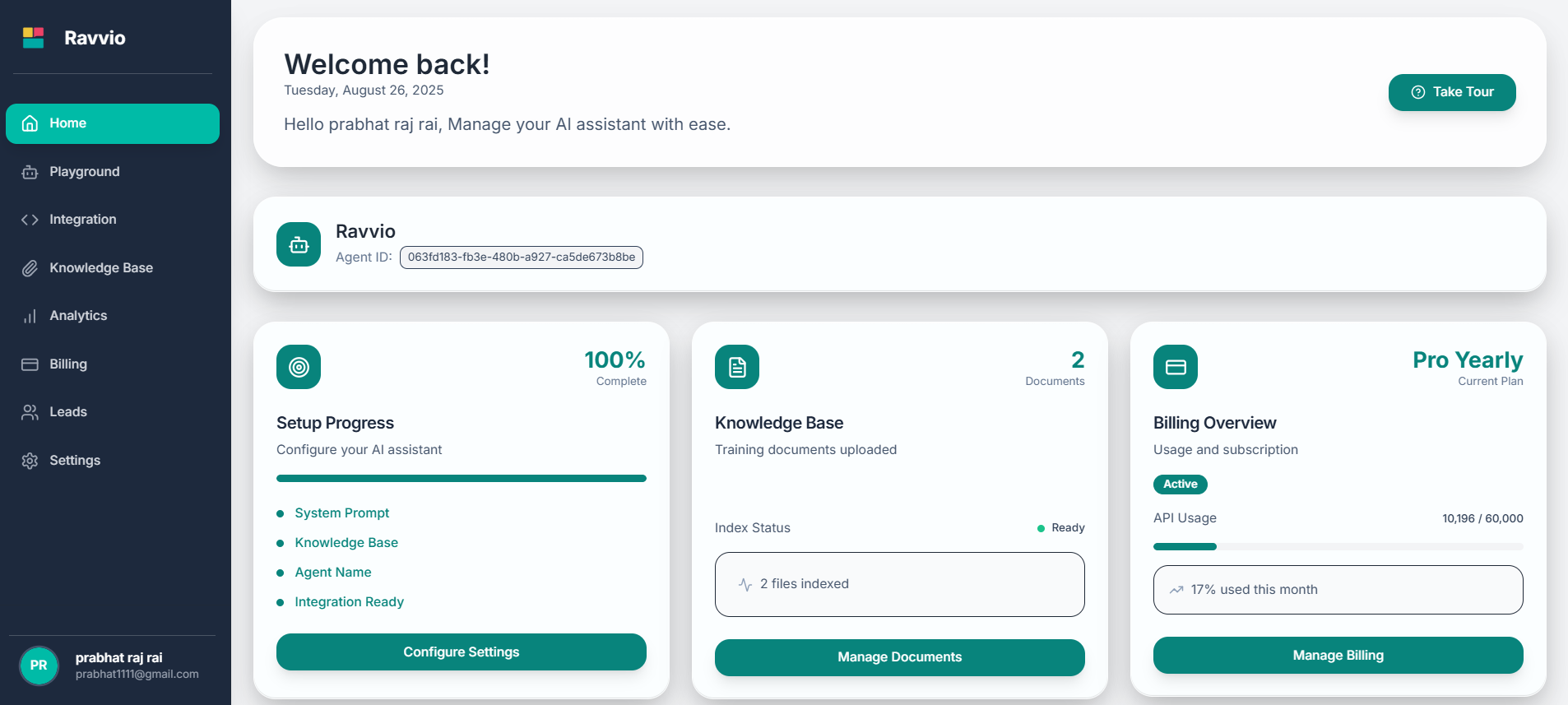
Dashboard Purpose
The dashboard is designed to:Monitor Progress
Track your agent configuration and setup completion status
Performance Insights
View key metrics and analytics about your agent’s performance
Quick Actions
Access frequently used features and tools efficiently
System Health
Monitor your agent’s operational status and system health
Main Dashboard Components
Welcome Section
Your dashboard begins with a personalized welcome area featuring:Personalized Greeting
Personalized Greeting
- Welcome message with your name
- Current date and time display
- Contextual information about your account status
Agent Status Overview
Agent Status Overview
- Quick view of your AI agent’s current state
- Setup completion indicators
- Operational health status
Progress Tracking
Progress Tracking
- Visual representation of setup completion
- Step-by-step configuration guidance
- Achievement indicators and milestones
Agent Information Card
Central display of your AI agent details: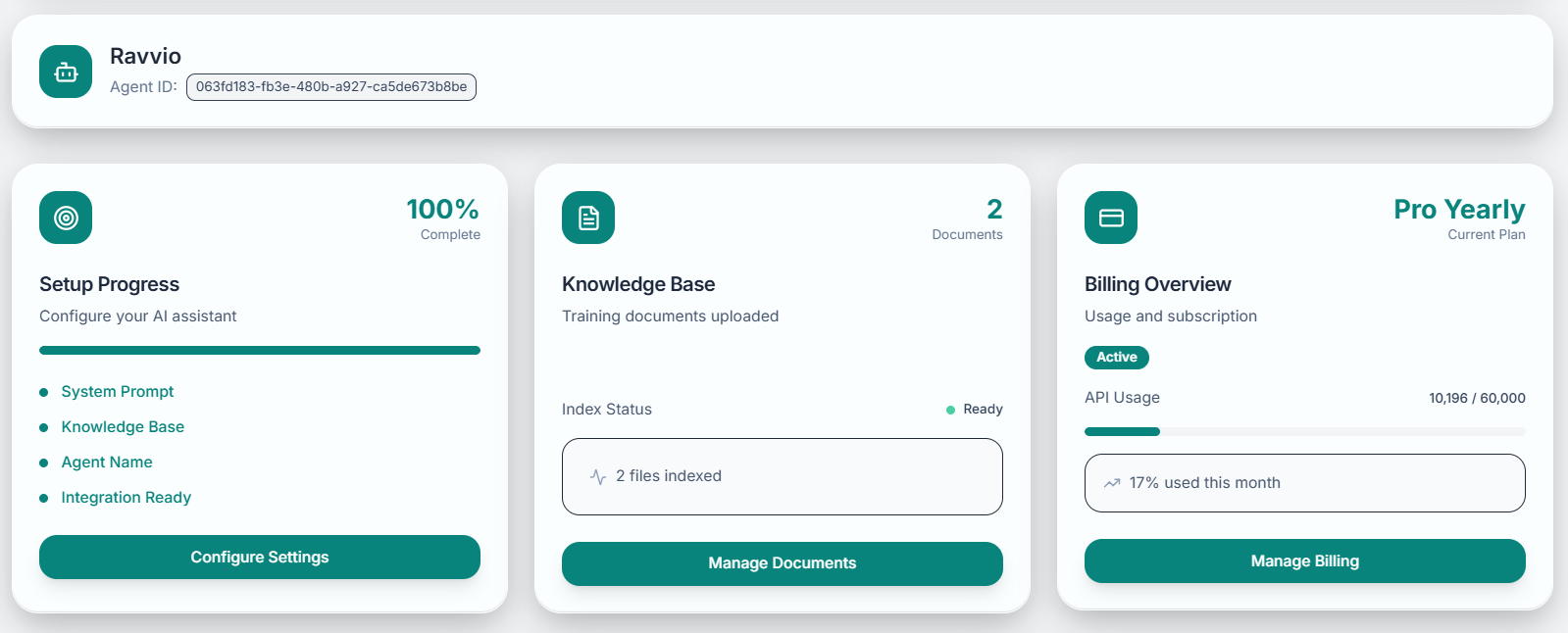
| Information | Purpose | Actions Available |
|---|---|---|
| Agent Name | Display configured agent identity | Quick edit option |
| Unique Agent ID | Integration and tracking identifier | Copy to clipboard |
| Setup Status | Configuration completion indicator | View detailed progress |
| Operational State | Real-time agent health status | Access diagnostics |
Your agent ID is crucial for website integration. Keep this identifier secure and accessible.
Setup Progress Tracker
Visual tracking of your agent configuration with four key areas:
1
System Prompt Configuration
Purpose: Customize AI behavior and personality
Status: Shows completion percentage
Action: Direct link to system prompt editor
2
Knowledge Base
Purpose: Upload and manage training documents
Status: Document count and processing status
Action: Quick access to document upload
3
Agent Name Customization
Purpose: Personalize your agent’s identity
Status: Default vs. customized name indicator
Action: Inline name editing capability
4
Integration Readiness
Purpose: Prepare for website embedding
Status: Deployment readiness assessment
Action: Generate integration code
Performance Metrics
Key Statistics Display
Total Sessions
All-time conversation count with your AI agent
Active Sessions
Currently ongoing conversations
Total Messages
Complete message exchange count
Recent Activity
Sessions and interactions in the last 7 days
Performance Indicators
Engagement Metrics
Engagement Metrics
- Average messages per conversation
- Session duration statistics
- User return rate indicators
- Conversation completion rates
System Health
System Health
- Agent response time performance
- Knowledge base index status
- System uptime and availability
- Error rate and resolution tracking
Usage Trends
Usage Trends
- Daily and weekly usage patterns
- Peak activity time identification
- Seasonal trend analysis
- Growth trajectory indicators
Navigation and Layout
Dashboard Layout Structure
The dashboard follows a logical layout hierarchy:- Header Section: Navigation, user controls, and quick actions
- Welcome Area: Personalized greeting and high-level status
- Progress Section: Configuration completion tracking
- Metrics Area: Performance statistics and indicators
- Quick Actions: Tabbed interface for common tasks
Responsive Design
Desktop Experience
- Full-width layout with multiple columns
- Expanded navigation and menu options
- Detailed statistics and charts display
- Comprehensive quick action panels
Mobile Experience
- Single-column responsive layout
- Collapsible navigation menus
- Touch-optimized interface elements
- Swipeable tabs and sections
Dashboard Customization
Personalization Options
Display Preferences
Customize information density and layout preferences
Notification Settings
Control dashboard alerts and update notifications
Quick Actions
Organize frequently used tools and features
Theme Options
Adjust visual appearance and color schemes
Widget Organization
Arrange dashboard components based on your workflow:- Drag and Drop: Reorganize sections to match your priorities
- Show/Hide Widgets: Display only relevant information
- Size Adjustment: Customize widget dimensions for optimal viewing
- Default Layouts: Reset to standard configuration when needed
Dashboard Performance
Loading and Responsiveness
The dashboard is optimized for:- Fast Initial Load: Critical information appears immediately
- Progressive Enhancement: Additional details load in background
- Real-time Updates: Key metrics refresh automatically
- Efficient Navigation: Smooth transitions between sections
Data Refresh
Automatic Updates
Automatic Updates
- Key metrics refresh every 5 minutes
- Status indicators update in real-time
- Notifications appear instantly
- Background sync maintains data freshness
Manual Refresh
Manual Refresh
- Refresh button available for immediate updates
- Individual widget refresh options
- Full dashboard reload capability
- Force sync for troubleshooting
Getting Started Tips
First-Time Users
1
Take the Tour
Complete the welcome tour to understand key features and navigation
2
Review Progress
Check your setup progress and prioritize incomplete configurations
3
Explore Metrics
Familiarize yourself with available statistics and their meanings
4
Test Features
Use quick actions to access and test various platform capabilities
Optimization Recommendations
- Complete System Prompt: Essential for agent behavior
- Upload Knowledge Base: Enables accurate responses
- Customize Agent Name: Improves brand consistency
- Test Integration: Verify deployment readiness
The dashboard becomes more useful as you complete setup steps and begin using your AI agent actively.